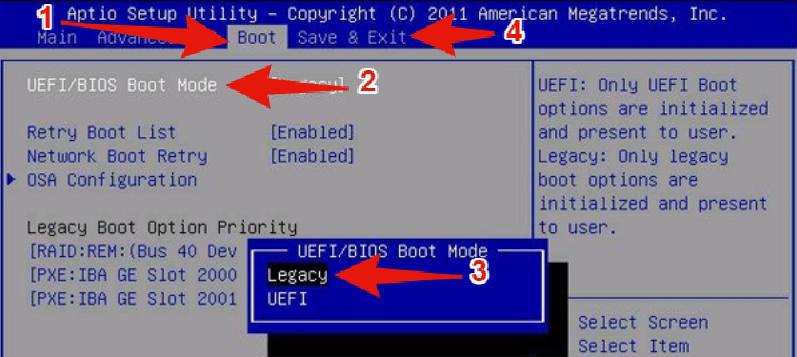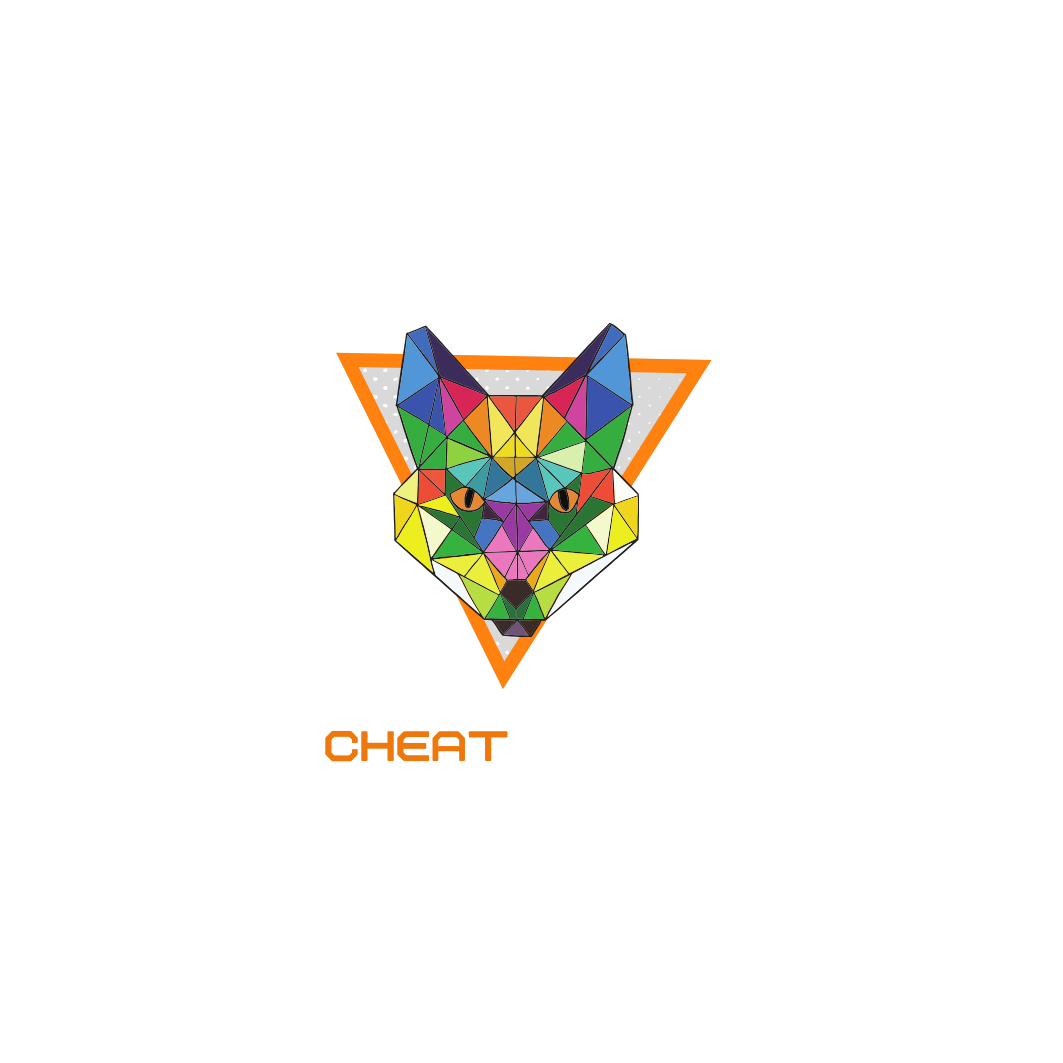How To Use Loader?
- 1. Run loader with admin privilige and login.
- 2. Select cheat from the list and press load.
- 3. Run game as "administrator" when you see notification "waiting for game" on loader.
- IMPORTANT(If you don't run as "administrator" menu won't pop up!)
- You are all set, menu will pop up automaticly in game and menu key is "insert"
- Have & Fun :)
REQUIREMENTS
- ✓ Intel CPU & AMD CPU Supported.
- ✓ All Windows 10 & 11 versions are supported (24h2 is currently not supported, we are working on it.).
- ✓ Disable Smart Screen
- ✓ Install The Latest Directx
- ✓ Disable Control Flow Guard
- ✓ Disable Secure boot in BIOS
- ✓ Disable Real Time Protection
- ✓ Disable Defender and Any Anti-virus
- ✓ Install The Latest vcredist files for C++
Video Tutorial
Frequently Asked Questions
Question : When does my subscription time start?
Answer : Your subscription time will start when your purchase is complated.
Question : Can I use my subscription on more than one computer.
Answer : No, our loader is HWID Locked and one key can be used on one computer. If there is a spesific case such as if you changed any part of your computer. You can purchase HWID Reset trough our store.
Question : Loader says "HWID Doesn't match" what do I do?
Answer : If you changed any part of your computer that can happen, you have to purchase HWID Reset on our store.
Question : How to use an external spoofer together with your cheat?
Answer : You have to spoof your HWID after login in to loader, to not have HWID Missmatch.
Troubleshooting
The best solution is creating ticket in our Discord Channel and we will help you for any issues and our professional Support Team will solve any issues for you trough Teamviewer but if you have issues and you want to solve it yourself you can follow this guide to make your system fully complatebly.
Go to your windows-search bar and type in 'run'. A small menu will appear where you enter the following: ‘’msinfo32’’. Press "OK".. You will see a list with your computer-information. Check the following 2 parts within this list: These 2 settings will have to be changed to the following below: How do you change the settings when your computer has other settings on?
You've had the hardest part. Now you are going to take a few small steps.
Make sure to disable all overlays!
Link for common overlays: https://support-leagueoflegends.riotgames.com/hc/en-us/articles/360001277667-Disabling-Overlays
Got a bluescreen when launching?
Redownload windows in the following version:
Note: This event rarely happens.
Downloadwebsite: https://tb.rg-adguard.net/public.php
Also, disable anti-virus systems:
you can try to not disable your anti-virissystems, but it's likely that you'll have to. Most systems will block our loader from running.
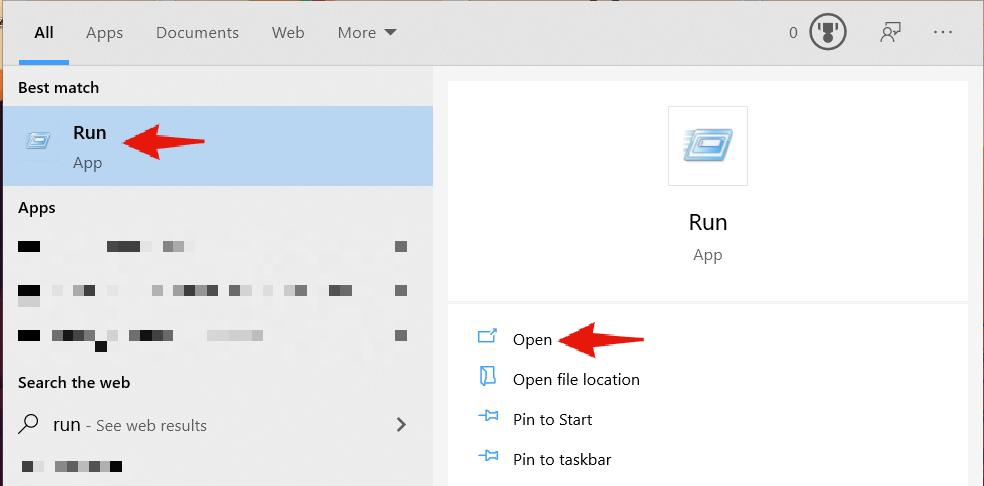
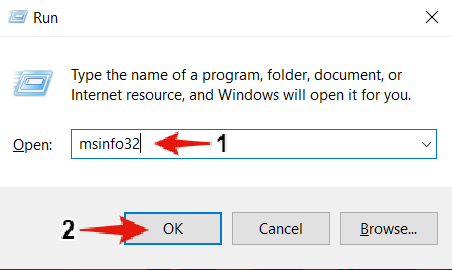
'Secure boot mode' & 'Bios mode' Your computer will most likely be in this settings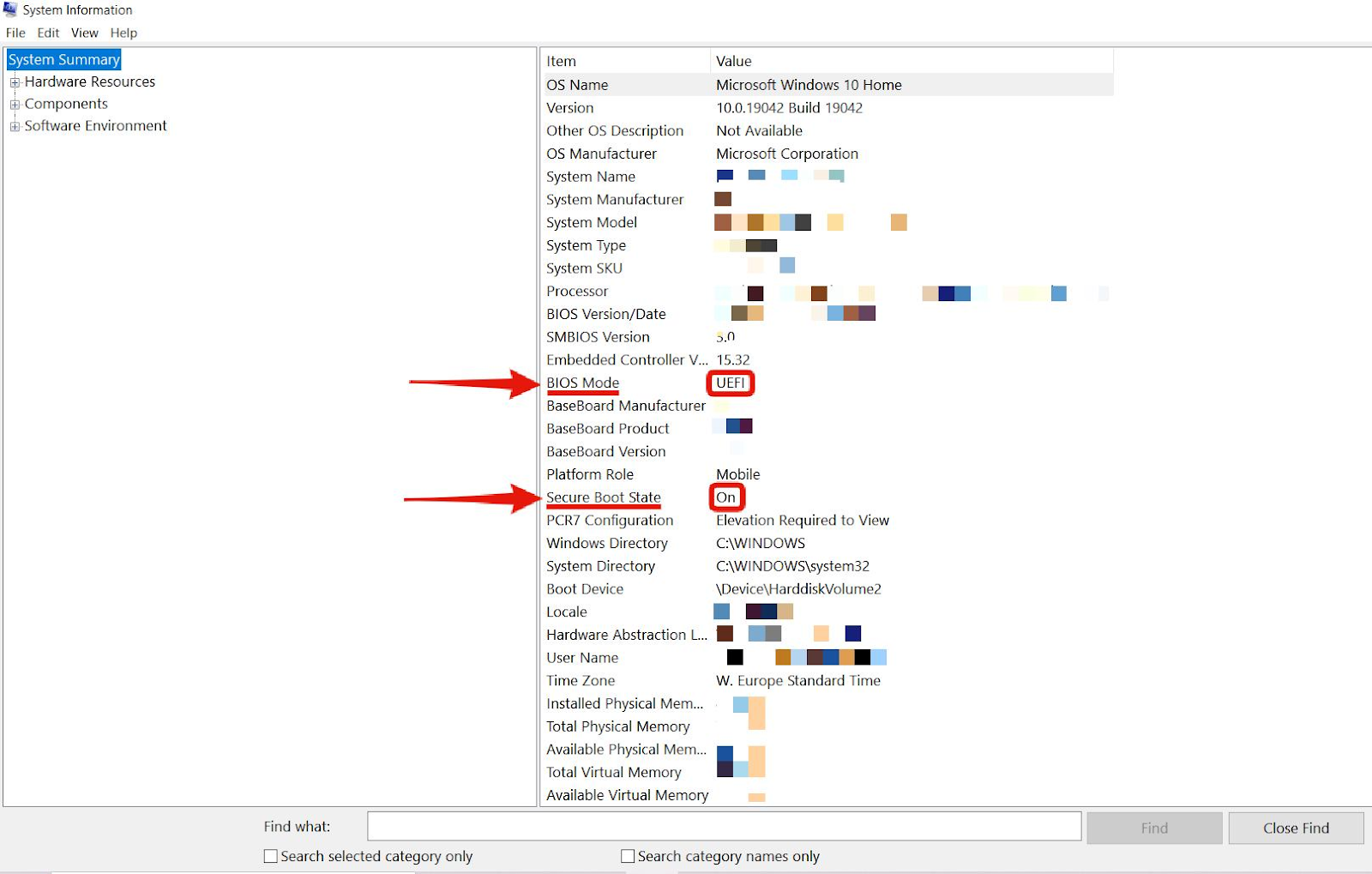


Youtube link to enter configuration → https://youtu.be/HQXFd0CN4s8
Secure Boot Mode:
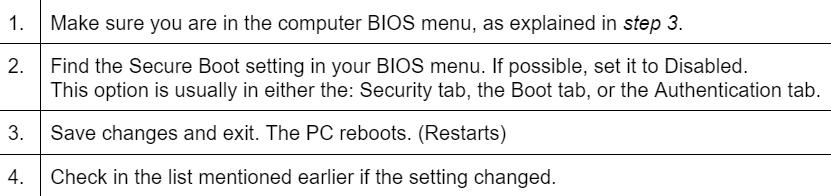
You can also check this website or Google how to disable it for your computer: → https://www.appgeeker.com/recovery/disable-uefi-secure-boot-in-windows-10.html
Change UEFI mode:
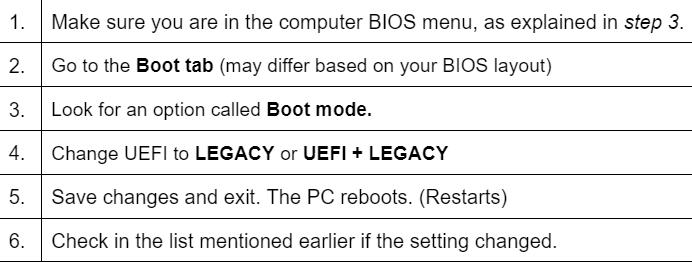
Below is an example of how to adjust the BIOS settings.
Understand that for each 'brand' motherboard of a computer the menu will look different. The principle comes down to the same.